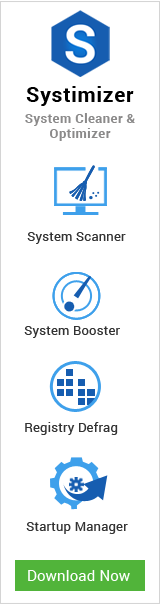It is definite that the performance of your PC and swiftness of its operations majorly depend upon hardware technology incorporated. The more advanced hardware devices, higher will be their level of functionality. Apart from this fact, the usefulness of operating system’s maintenance cannot be questioned.
For common PC issues, Junk files unclogging, boosting System performance, speeding up Internet and other underlying Windows concerns, we recommend using this tool.
- Step 1 : Download Systimizer ‒ PC Cleaner & Internet Booster (Effective with Windows 10, 8, 7 & XP)
- Step 2 : Click "Scan" to analyze your PC
- Step 3 : Click "Fix" to wipe out all bumps
This is the reason, why Microsoft offers a number of free built-in utilities in Windows operating system. With the help of these, you can schedule a routine maintenance check and perform the suggest action plans. We have also brought, through this article, you some valuable techniques in order to retain the efficiency, experienced on the first time use of fresh operating system. You are requested to analyze the given below performance conservation vehicles and get benefited.
Virus Removal
The upmost factor manipulating the speed of a computer is its being infected with viruses. Once they are in to your system they perform harmful procedures on their own; consume a lot of memory; and damage/destroy your valuable data. The highly recommended and the most compatible applications in this regard is Microsoft’s own Security Essential in Windows 7 and Windows Defender in Windows 8, respectively. These are automatically updated through WSUS and provide and optimum protection against threats. If you have already been hit by a virus or malware, the proposed way to handle the situation is by entering the Safe mode and then running a full scan via your antivirus program.
Registry Repair
Windows Registry is one of the integral constituents of Windows operating system. It is therefore recommended to oversee this information database and assure its purity. There is not any contrary opinion to the one that Registry inducts certain fallacies over the time, as it is frequently consulted and used by Windows. Among thousands of registry entries, there would definitely be hundreds of corrupt and invalid ones. However, it is almost impossible to identify these manually for a novice. At such an instance, you can exploit a reliable free registry cleaner like Registry Recycler. These are specifically designed applications aiming to expose the defected entries and remove them on your command. Although, scanning and fixing registry should be preferred regardless of a specific timeframe, the process is considered essential to be carried at following occasions.
- After every Virus Scan activity
- Upon Uninstalling any Program
In a general perception, the capacity of your hard drive storage also affects the performance of your system. Higher the population of unwanted data on your storage drives, lower will be the recorded consummation. It is hence necessary to keep your drives free of unused and unwanted temporary files, encumbering the memory. To duly report such an issue, Microsoft has pre-embedded a free Disk Cleanup tool in Windows. Search the above stated words in your Start menu/screen and take advantage of what you are being provided.
This tool also relates itself to the maintenance of hard drives. Frequent writing and removal of data on hard drive leave empty sectors between the existing data. This parted data is stated as fragmented and is difficult to be read by the system. If you really think that the system’s speed is being affected due to fragmented information, you can use free Disk Defragmentation tool to analyze your disk and clear your doubts. After analyzing, the tool depicts an actual image testifying the ratio of data being fragmented. If then required, you can easily ask the tool to defragment your disk and reorganize the written stuff in an unbroken thread.
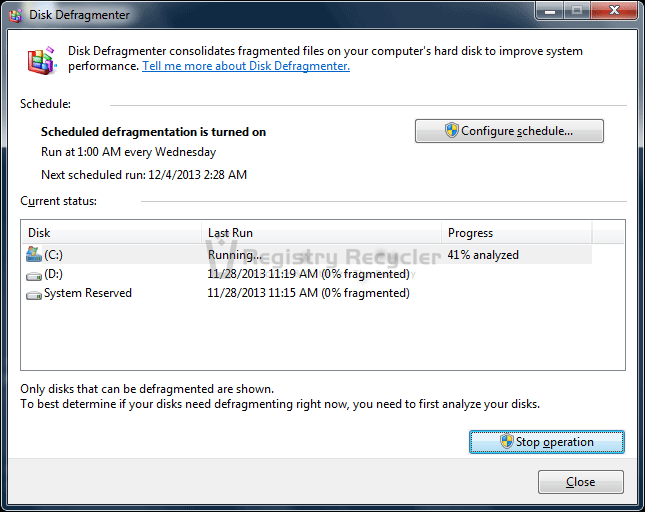
Optimizing/Maximizing Windows Performance
By optimizing and maximizing Windows performance, we mean to acquire highest possible outcomes from the existing and limited system resources. There is no single tool or utility, but a compendium of Windows legitimate components and third party tools that can help you with this desire. The specifics and measures for this purpose are dissimilar in different versions of operating system. At this point, you will be directed to the required procedures for two different operating systems.
Wipe Out Unnecessary Programs
Whether you have bought a new computing machine with pre-installed bundles of applications or you just installed them by your own self, somewhere in the past. If you are not using these applications anymore, these are critically occupying the space and memory of your system. You will surely observe a difference in operational fleetness, once you have uninstalled these resource consuming programs.
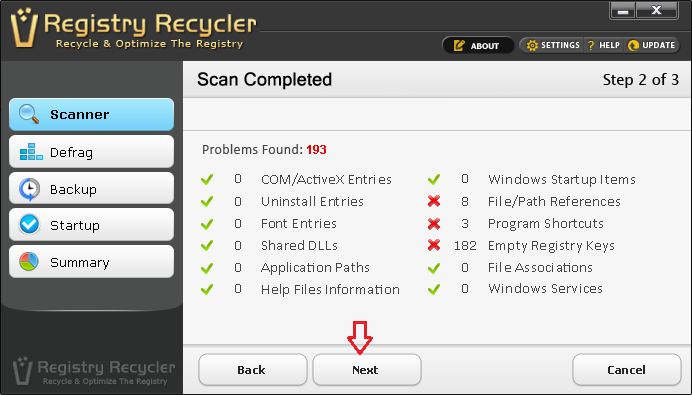
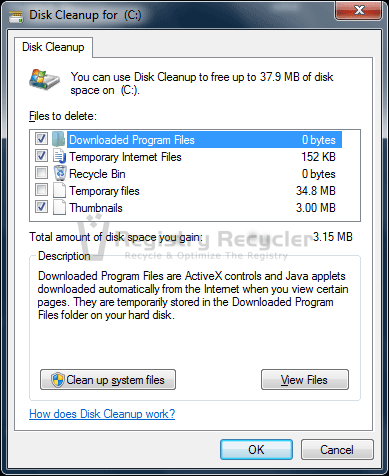
 Windows 8 vs Windows 7 – Key Differences
Windows 8 vs Windows 7 – Key Differences