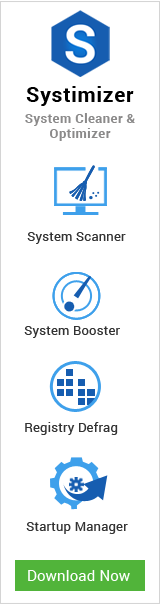This script entails a systematic analysis of BSOD errors, their causes, and suggested solutions. To carry on with this article, it is highly recommended to acquire the context of discussion. Your presence on this page must be followed by the study of its prequel article. And if it does not, you will be directed to it, by clicking here.
For common PC issues, Junk files unclogging, boosting System performance, speeding up Internet and other underlying Windows concerns, we recommend using this tool.
- Step 1 : Download Systimizer ‒ PC Cleaner & Internet Booster (Effective with Windows 10, 8, 7 & XP)
- Step 2 : Click "Scan" to analyze your PC
- Step 3 : Click "Fix" to wipe out all bumps
ERROR: PAGE FAULT IN NONPAGED AREA (0x00000050)
This stop code appears when Windows 8 tries to access a page of memory that does not exist. As a result, the operating system turns out to be incapable to continue the operation it was trying for, and clatters into the Blue Screen of Death. RAM stores pages of memory on the hard drive that are required but not actively in use, called the page files. While, non-paged area covers the files, which are constantly active.
Causes: This error is usually caused due to a hardware fault with the RAM. The process trying to access a page file in non-paged area is usually the driver or a system service. Other reasons behind this failure include an application, like antivirus, that stores some data in the non-paged area, and is not able to retrieve it from this location, when required. Besides the blamed corrupted driver or lost data, an unorganized RAM can also generate this error.
Solutions: Once you encounter Blue Screen, try to Reboot your computer to refresh your system. There is a chance of avoiding the error after a restart. If this does not work:
- Restart it again and continue pressing Shift + F8 key to view the Advanced startup options
- Boot in Safe mode through the steps mentioned above
- Restore back to a previous restore point through System Restore
- If the problem persists, go back to the Safe mode
- In the Safe mode, type ‘CMD’ in the search box and select Command Prompt
- On the black screen, type ‘CHKDSK /F’, and press Enter, so that Windows could scan your hard drive for bad sectors, and try to fix them
- As a last resort, try to reseat your RAM and hard drive to ensure the proper connection through cables, and replace your hardware, if the failure carries on.
ERROR: UNMOUNTABLE BOOT VOLUME (0x000000ED)
As pointed by the sub-heading, this is a boot error and occurs at the time of system startup, after executing POST, and loading NTLDR. The problem arises when the control is transferred to NTOSKRNL, which is the kernel image responsible for starting up system services. In this situation, BSOD appears when NTOSKRNL fails to fulfill its liability due to following reasons.
Causes: One possible cause of resisting NTOSKRNL is the SATA Controller, switched between ATA and AHCI, in either direction. This delinks Windows from SATA Controller. Improper shutdowns or damaged system files on hard drives result in File System Corruption. This fails the OS in loading necessary files, presenting the Blue Screen – Incorrect seating of cables or wrong cables seating may also bring about the Blue Screen of Death, due to connection problems with the hardware – Another root; instigating BSOD might be the storage issues. Unaligned settings of a common storage technology, called RAID, are the base of this specific issue.
Solutions: If the system is waning due to the unscheduled shifting between SATA and AHCI, it can be brought back onto the track through BIOS by toggling SATA Controller mode. – File System Corruption entails damaged or lost system files and need to reconfigure. For this purpose, it is suggested to run CHKDSK /F/R in the Command Prompt, loaded with Windows installation disc. – Check out and reseat the cables to assure a proper connection of all the hardware. – RAID Controller Settings can be changed through BIOS, try bringing these settings back to Auto-detect.
Error: BAD POOL HEADER (0x00000019)
The above noted bug check and its value indicates that the system is facing a corrupt pool header. Pool Header is a component related to Memory and the subject issue generally arises due to some physical memory fault.
Causes: The error usually occurs when the memory fails to perform. This could be a temporary as well as lasting failure. Users bumping into this error must assure that the memory is properly seated on to the motherboard. It could be the failure of either memory itself or the slot it is inserted.
Solutions: At the first place, restart your computer, as the failure could be temporary. It should not appear again after a reboot. If the problem persists, you would have to verify if the hardware itself is faulted. Place your memory stick on another good-working computer and see if the issue occurs. Once you are sure that the device is perfectly fine, you must revive back the default settings of Windows to get Pool Header fixed. In this connection,
- Insert Windows 8 installation disc or Windows 8 recovery drive and restart your computer
- If booted through disc, click Next on the Windows Setup box and then Repair your computer
- If booted through recovery drive, it would take you directly to the Advanced Startup options
- On Choose an option screen, click the tile stating Troubleshoot
- On Troubleshoot screen, you will be displayed with multiple options. Go for Refresh your PC
- Subsequently, Refresh your PC screen will appear, click Next to proceed
- Choose Windows 8 in the Choose a target operating system list and click Refresh button
As you cannot boot into your operating system, you must have either the installation disc or recovery drive. If you make it into Windows 8 login session, you can carry the refresh process through settings.
ERROR: DRIVER IRQL NOT LESS OR EQUAL (0x000000D1)
A driver is the set of instructions that resides on the operating system and controls a piece of hardware. The stop error headed above appears in case of inaccessible area, tried to access by the driver itself, making it a faulty driver.
Causes: This error occurs when the user installs the driver for a specific hardware, with corrupted files. On the other hand, installing an outdated version of the driver also causes to come across this alert. Because of which, the concerned hardware resists in responding properly and causing its driver to conflict with Windows.
Solutions: In this situation, the only way out is to uninstall the faulty driver and reinstall the correct one. As it is considered that you are having problem in operating Windows normally, you are advised to perform this rectification through the Safe mode. Safe mode can be accessed with the help of steps stated earlier in this article.
The error THREAD STUCK IN DEVICE DRIVER (0x000000EA) and its causes are resembled with DRIVER IRQL NOT LESS OR EQUAL error, and can be repaired with the same solution as described above.
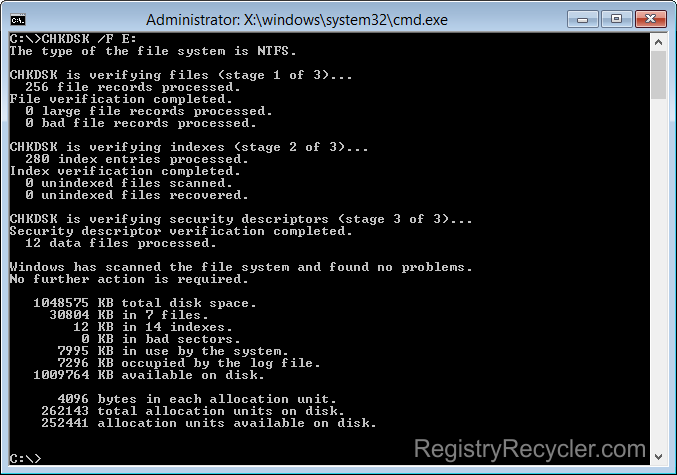
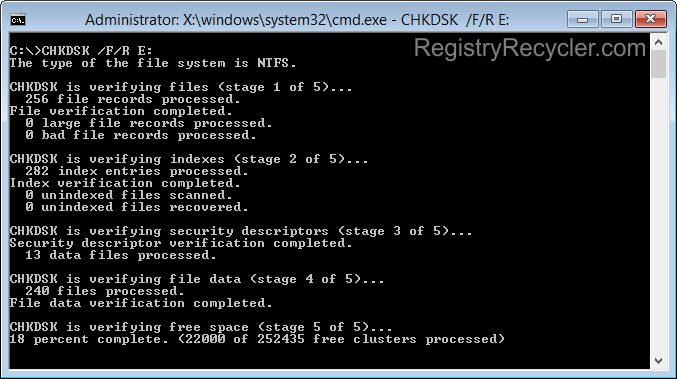
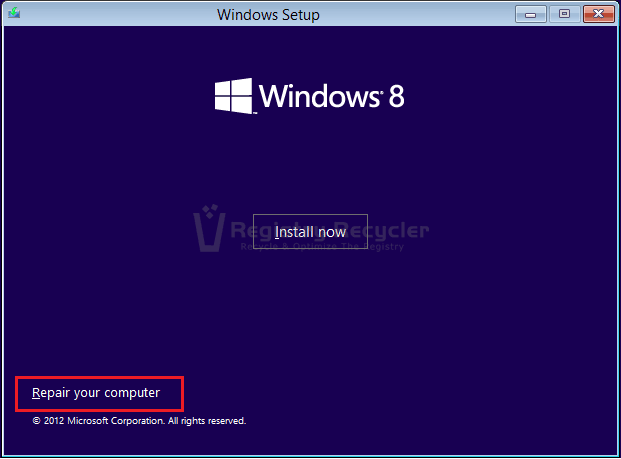
 How to Speed Up Your Internet in Windows 10 and 8 (8.1)
How to Speed Up Your Internet in Windows 10 and 8 (8.1)