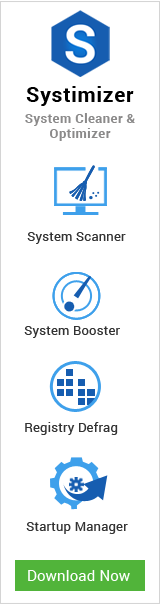The installation process of Windows 8 on an empty hard drive for the first time goes nice and good. The new operating system should boot normally and work fine even after further developments into it. However, this is not always the case.
For common PC issues, Junk files unclogging, boosting System performance, speeding up Internet and other underlying Windows concerns, we recommend using this tool.
- Step 1 : Download Systimizer ‒ PC Cleaner & Internet Booster (Effective with Windows 10, 8, 7 & XP)
- Step 2 : Click "Scan" to analyze your PC
- Step 3 : Click "Fix" to wipe out all bumps
There are certain occasions, when the system triggers a very serious and annoying issue followed by setting up different programs. Outlined in this article are some real causes for such an event and a recommended solution to each of these causes.
Subsequent portions of the text are based on the following arguments.
- Antivirus Application causing Black Screen
- Graphic Driver Update causing Black Screen
- Corrupted System Files causing Black Screen
- Hibernate and Shutdown causing Black Screen
 Antivirus Application causing Black Screen
Antivirus Application causing Black Screen
It may sound weird, as an Antivirus is supposed to protect a PC from external threats, and not become a threat itself. However, in the situation under consideration, it is quite possible. A security solution application guards the PC by not allowing the processes to run, which are not trusted by it. The Explorer Process is a legitimate process of operating system that is responsible to display the on screen objects. It is observed that certain antivirus applications do not consider Explorer as a trusted process and thus prevent it from initiating on Windows 8 boot up.
Solution: The issue can only be resolved by either removing or deactivating your security solution application or enlisting Explorer in its trusted processes list. Read how to prevent antivirus from stealing your desktop to fix this issue.
Graphic Driver Update causing Black Screen
If you had a zero error situation after the installation of this operating system, this means the graphic card or device is compatible with the system. Please be definite if the problems occurred after you have updated the drivers for this device. The new update releases for the driver might enclose a point of conflict with Windows 8. Identifying the conflicting components within a driver update is too hard for a user and can only be fixed by the developer.
Solution: Hence, you are suggested to postpone the update till all the bugs are fixed. In the current situation, it is endorsed to roll back your drivers to the prior version that was working just fine. See methods involved in degrading Graphic drivers to resolve black screen problem.
Corrupted System Files causing Black Screen
Microsoft has been advising since the very first day to Turn Off your computers in a nice and proper way. The time you are logged onto Windows 8 through your user account, your actions may alter some of the system settings. These settings need to be configured on logging off and may take some while. At such situations, unplugging the switch or a forceful shut down may damage the system files, including those in charge for loading the user interface. Recall the last time you shut down your PC, when the system was in a good working state. If it was the same forbidden way, you must be experiencing corrupted system files.
Solution: Luckily, you can recover or patch up the lost or damaged files respectively, without installing a fresh copy of Windows. System File Checker is the concerned tool to consult in this regard. Learn steps to recover system files to cope up with this error.
Hibernate and Shutdown causing Black Screen
This is a mischievous issue, where your operating system goes to a hibernation state and is unable to recover back. This unrecoverable screen is called as Black screen. At this situation, user has to restart the system in order to get back to the user login session. The issue causing a black screen on hibernate is also responsible for the same black screen on startup, after a standard shutdown. This annoying behavior of Windows 8 operating system can be fixed with a specified Microsoft’s hotfix. There is also an alternative solution to this, through which, you can disable the hibernate feature and disallow the black screen to occupy your OS.
Solution: As stated earlier, there are two prescribed procedures to bypass black screen in this scenario. Please follow the techniques to avoid black screen on hibernating.
 Corrupted System Files Causing Black Screen
Corrupted System Files Causing Black Screen