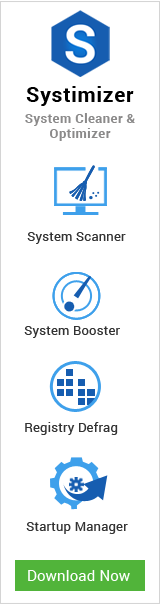As soon as you experience a non-working defective hardware, you will definitely consult your Device Manager to check out the issue. What if your Device Manager depicts an unpleasant behavior by refusing to show any device attached to your computer. In point of fact, this is the reason why your hardware is not responding properly.
For common PC issues, Junk files unclogging, boosting System performance, speeding up Internet and other underlying Windows concerns, we recommend using this tool.
- Step 1 : Download Systimizer ‒ PC Cleaner & Internet Booster (Effective with Windows 10, 8, 7 & XP)
- Step 2 : Click "Scan" to analyze your PC
- Step 3 : Click "Fix" to wipe out all bumps
At such a situation, Device Manager only shows a single entry with the name Computer. Sit tight, as restarting the system will not help you out.
There are a couple of reasons behind this misfortune. Each reason is described below with its relevant solution.
Cause and Fix 1
There is a particular service that is responsible to initiate device drivers connected to the PC and get them in working position. This service is called Plug and Play and assists the computer in recognizing hardware and adapting the changes herein. The service does not require a user input and works automatically. A system can trigger the kind of instability mentioned above, when the noted service is disabled. Make sure it is enabled, and if it is not, do as directed below.
- Go to Control Panel and click the drop down menu next to View by, near the upper right corner
- In this menu choose Large icons or Small icons instead of Category
- Locate and click the icon Administrative Tools
- In the list of tools, locate and open Services
- A window will appear listing down all services. Locate Plug and Play in this list
- The service should display as Started under the Status column
- If it does not, right click this service and go to its Properties
- On the General tab, next to Startup type, click dropdown menu and set it as Automatic
- Press OK to save your changes and then Exit services window
- Restart your computer and go back to Device Manager
At the end of process, your device manager should display its concerned items. Moreover, you should not experience device failures anymore. However, if the service noted above was already activated or the issue persists even after carrying out the above steps, this may not be the only cause of your issue.
Cause and Fix 2
An empty device manager can also result due to the security issues with the relevant key in registry. Registry entries for a utility pre-define the specified permissions to read and treat. Due to some reason, the permissions within the registry could have been reset. As a result, the system is unable to access and load devices, whereas, the user is not allowed to access and view his/her device list. To revive back the permission settings for this feature, execute the following instructions.
- Go to Start Search and type regedit
- Hit Enter key to open Registry Editor
- In the left pane of Registry Editor, through HKEY_LOCAL_MACHINE navigate to following key
- SYSTEM\CurrentControlSet\Enum
- Right click Enum key and go for its Permissions admit
- In Permissions window, under Groups or user names, there must be at least two entries
- If the portion is empty, click on Add button to admit a user
- Type Everyone in object name field and click Check Names button to identify the existing user
- Click OK to confirm the user
- Select EVERYONE and check the box next to Read under Allow column in Permissions section
- Now click again on Add button to admit another user
- Type SYSTEM in object name field and click Check Names button to identify the existing user
- Click OK to confirm the user
- Select SYSTEM and check the boxes next to Full Control under the Allow column.
- Click OK to save your changes and Close down Registry Editor
- Restart your computer and visit Device Manager.
You must be able to see the items listed in device manager by now. Inspect each item of the device manager by expanding through the categories to make sure all the drivers are up to date. Else, you can click right and then choose Update Driver Software.
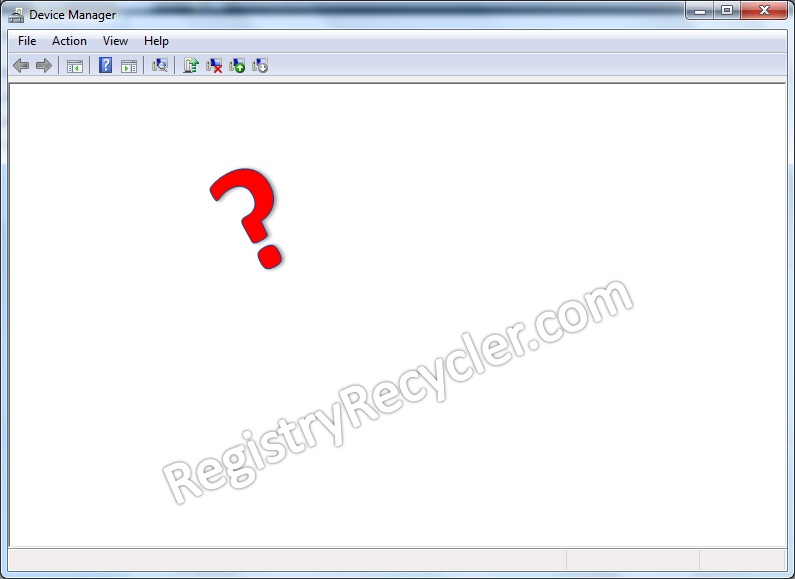
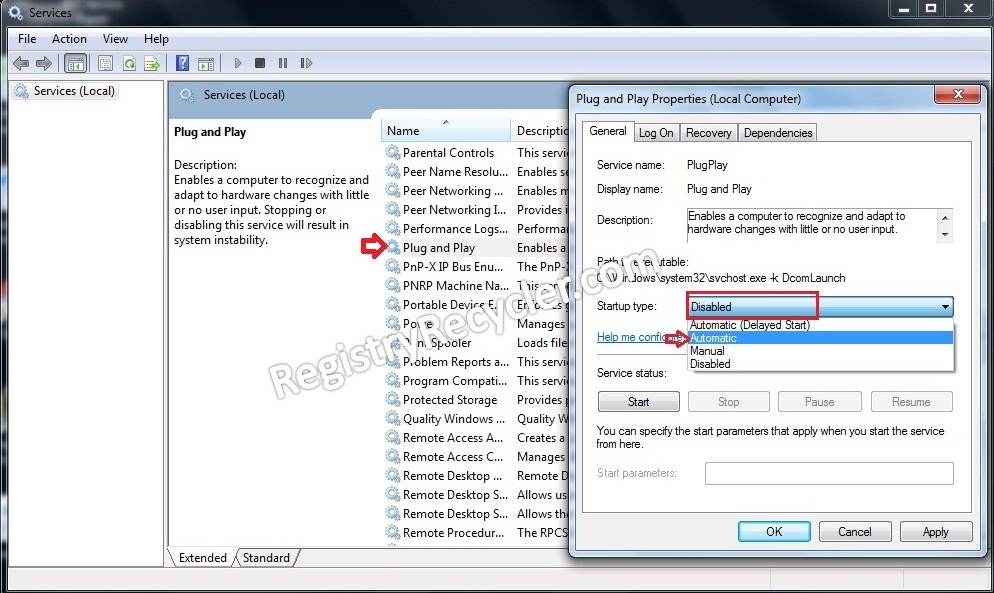
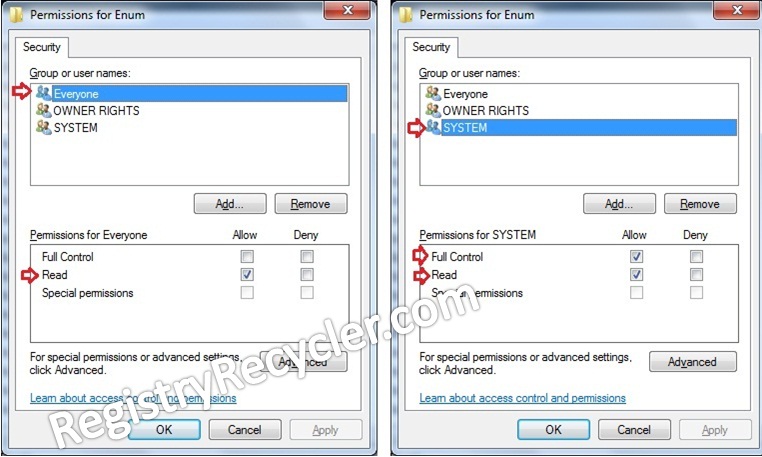
 Repair and Restore Base Filtering Engine (BFE)
Repair and Restore Base Filtering Engine (BFE)