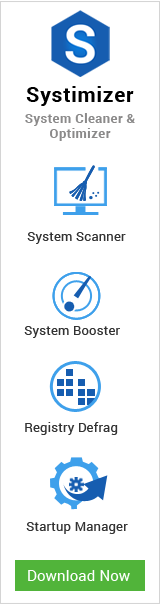Well, interesting part of overclocking for a gamer must be boost up their graphic cards to get a superb game realm. Modern graphic cards are quite easier to overclock even sometimes you just need to move some bars in configuration utility. It will give you better gaming experience on your current PC. All it needs, is your little time and effort to read.
For common PC issues, Junk files unclogging, boosting System performance, speeding up Internet and other underlying Windows concerns, we recommend using this tool.
- Step 1 : Download Systimizer ‒ PC Cleaner & Internet Booster (Effective with Windows 10, 8, 7 & XP)
- Step 2 : Click "Scan" to analyze your PC
- Step 3 : Click "Fix" to wipe out all bumps
Hold on! First, you have to make sure that you have downloaded and updated to latest drivers. You can find Nvidia and AMD’s latest drivers on their respective websites. Following are the procedures to overclock Nvidia and AMD:
AMD
To overclock AMD graphic card, follow these steps;
- Download and install AMD utility
- Once download completed, Open Catalyst Control Centre
- Click tab ATI Override
- Find clock speed settings for GPU processor and memory
- Adjust by increasing 5MHZ to 10MHZ at a time
- Reboot PC, if working good, you can increase more
- In a case, you see artifacts (dots) on screen or anything weird, restart and go back to previous settings
Nvidia
To overclock Nvidia, simply follow these;
- Download Nvidia System Tools utility
- Run setup
- Once installed, open Performance menu
- Click on clock speed setting
- Increase 5MHZ to 10MHZ
- Restart PC, repeat this method to gain more speed
- If you encounter artifacts appearing on screen, go back to previous settings and restart.
How to overclock RAM
Interestingly, you can overclock RAM as well and save money. Alternatively, you can buy more memory. Before starting, make sure that you have a matching RAM sticks in term of speed and manufacturer.Kept it in mind, not every motherboard facilitates RAM overclocking.
You can manually overclock RAM by following few steps.
- Reboot computer
- Enter into BIOS
- Select Performance Menu, may be labeled as “Performance” or “Configuration”
- Go to memory configuration Menu (Memory Overrides)
- Select present overclock option to increase the voltage
- Now you can play with the timings, numbers like 11-12-12-30, to increase your RAM frequency
- Alternatively, you can simply increase RAM Bus Speed from BIOS Settings.
- Save changes
- Exit BIOS
- Restart PC
- If working fine, you may increase more
Caution: If you have already overclocked processor, it may affect your RAM.
 No more System Failure, Recover Laptop at Your Own
No more System Failure, Recover Laptop at Your Own