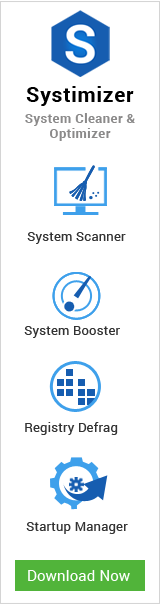Although, overclocking CPU is not superfluous and does not need you to dip your fingers in mud. First thing first, overclocking may cause damages to your hardware or invalidate warranty. Whaoo! Relax! On the contrary, side, it sounds interesting that your PC will run faster and you can have all the gaming fun with your current best friend, your PC. Game play is improved, loading of graphics becomes quicker, and gives you an unmatched experience.
For common PC issues, Junk files unclogging, boosting System performance, speeding up Internet and other underlying Windows concerns, we recommend using this tool.
- Step 1 : Download Systimizer ‒ PC Cleaner & Internet Booster (Effective with Windows 10, 8, 7 & XP)
- Step 2 : Click "Scan" to analyze your PC
- Step 3 : Click "Fix" to wipe out all bumps
Well, to get something more, you need to make few adjustments in your PC that come along with risk but amusement of games is not less than that. Careful adjustments in CPU will make it less bumpy.
Alas! There is no definite solution to overclocking available, every component has different limit to handle workload and every motherboard have different options and BIOS setting.It will not take much effort. Below instructions are mostly for Intel folks;
You, have two options to overclock Intel CPU.
FSB – If you increase FSB (Front Side Bus), the data transfer rate between CPU and RAM will increase.
Multiplier – Increase in multiplier, is not available for most Intel CPUs. Moreover, some Intel Core i7 Extreme Edition and 3rd Generation Intel Core i7 and Core i5 Processors have multipliers unlocked.
You must have read about several softwares on internet available for overclocking but they have some limitations. These are supported by limited number of motherboards and not reliable either. Notable is the fact that when you overclock CPU, it ultimately overclocks your Chipset and RAM. Overclocking RAM is bit risky, but you can deal with this threat by decreasing FSB (Front Side Bus). To optimize RAM read further
Few motherboards (Intel Z-Series chipsets, Z75 and Z77) go reasonably well with overclocking. Rest are no good for overclocking.
How to overclock
Let me fulfill your kinky desire to amuse your gaming recession. First, update BIOS to latest version available. Manufacturer may give you overclocking utility that you can check in motherboard disc. In this case, you may launch to utility every time you run Windows. On the contrary side, you can manually change motherboard settings in BIOS and PC will remain tuned until you change. Do not forget to discover escape route if you fail to overclock. It can be to reset motherboard settings by changing jumper locations.
Read about your CPU model, especially temperature it supports. Good overclocking involves a good combination of voltage consumption, heat generated and performance. Just raise value by 5MHZ to 10MHZ, save changes and restart. If PC fails, go to settings and revert. If successful, restart and repeat the process and make few increases. Once you are done, run Prime95 (from Mersenne Prime Search) for a while to exercise your machine. If you found it working well, you can raise front side-bus speed gradually.
Caution
A problem with overclocking is that any component can get overheated; you may require water or liquid cooling system.
 How to Overclock GPU
How to Overclock GPU