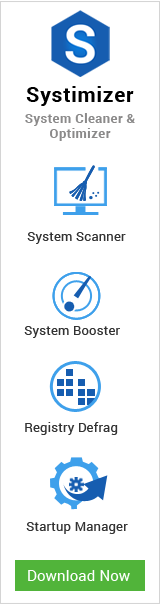Considering the official use of computer and its operating system, printing is one of most practiced activities. It is commonly observed in Windows 8 and 8.1 that giving a print command leads to nothing. The issue is exasperating and results in suspended operations. There is a certain cause behind this incompliance of operation system.
For common PC issues, Junk files unclogging, boosting System performance, speeding up Internet and other underlying Windows concerns, we recommend using this tool.
- Step 1 : Download Systimizer ‒ PC Cleaner & Internet Booster (Effective with Windows 10, 8, 7 & XP)
- Step 2 : Click "Scan" to analyze your PC
- Step 3 : Click "Fix" to wipe out all bumps
As it is obvious that each operation performed in Windows is assisted by its concerned service, the service responsible for carrying out the printing task is known as the Print Spooler service. Due to some intramural conflicts, this service sometimes could not be started. In a result, users bump in to the above noted failure. In some cases, Windows also comes up with an error message stating the following note.
Windows could not start the Print Spooler service on local computer.
Error 1068: The dependency service or group failed to start
If triggered by the above error note, you do not necessarily need to take your PC or printing device to an expert for repair. Just follow the resolution tip given in this article and help yourself in getting this thing fixed.
Solution
Just like all other services, Print Spooler takes its instructions from Windows Registry. Tweaking the registry entry concerned to this service can likely resolve your matter of annoyance. To do so, try out the steps mentioned below. It should be noted that Windows registry needs extra caution to work with, and must be backed up before being edited.
- Press Windows key + R on your keyboard to open the Run box
- Type regedit in the Run box and hit Enter to open Registry Editor
- Confirm the UAC message by clicking the Yes button
- In the left pane of Registry Editor, expand HKEY_LOCAL_MACHINE to find the key below
- SYSTEM\CurrentControlSet\Services\Spooler
- While the Spooler key is highlighted, navigate the right pane to allocate the value DependOnService
- Double click this String value to Modify the data within
- The Value data field should contain the text saying RPCSS, followed by http in the next line
- Select and delete the letters http and click OK button to save your changes
- Leave RPCSS part of the value data as it is written
- Close Windows registry and Restart your computer immediately
The next time you log in through your user account, give the command to print the document. It is certain that your printing device will intake an empty paper and releases it from the other side with something displayed on it.
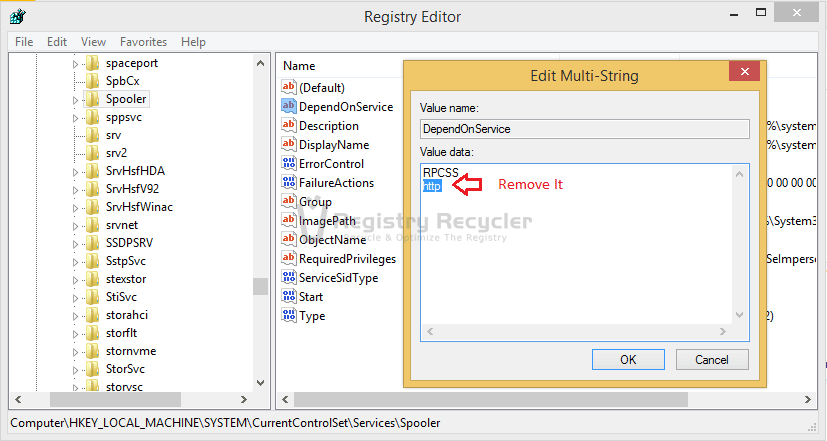
 Windows 10 & Windows 8 Freezes/Hangs? – Repair It
Windows 10 & Windows 8 Freezes/Hangs? – Repair It