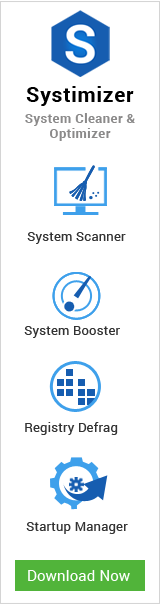While all IT experts advise you to defragment your hard drives for optimal computer performance, it is unnerving when the procedure halts with a Defrag Error, coded 0x80070057 (The parameter is incorrect). This fault is reported to occur noticeably when carrying out the procedure in Windows 8.1, the latest sequel to the Windows series. Unfortunately, owing to its confusing profile, the cure to this problem is not as straightforward as users would hope.
For common PC issues, Junk files unclogging, boosting System performance, speeding up Internet and other underlying Windows concerns, we recommend using this tool.
- Step 1 : Download Systimizer ‒ PC Cleaner & Internet Booster (Effective with Windows 10, 8, 7 & XP)
- Step 2 : Click "Scan" to analyze your PC
- Step 3 : Click "Fix" to wipe out all bumps
This article attempts at mentioning the possible solutions that are most likely to fix this issue, and allow for an uninterrupted defragmentation process onwards.
Check your hard drive
To get started, check your hard drive and ensure a perfectly shaped unit before carrying on with defragmentation. This can be done by using the check disk command demonstrated here:
- Press Windows + X keys to bring up Windows settings
- Click Command Prompt (Admin)
- In the elevated window, type chkdsk /r and press Enter
- When prompted, answer Y to check the drive upon computer reboot
- Restart your PC
Repair OS files
Corrupt or missing operating system files can generate numerous glitches, disrupting crucial system operations. To check whether such a situation is troubling your process, use the sfc command from the command prompt:
- Launch Command Prompt with administrative privileges
- Type sfc /scannow and press Enter
Try defragmenting your drive after successful implementation of these two commands. If the error persists, carry on with the resolutions.
Disable antispyware/antivirus software
Some security programs are known to conflict with defragment procedures and impede the tasks completely. Disable these applications and then perform the activity to see if the error disappears:
- Open Run box (Windows + R keys)
- Type msconfig and hit Enter
- Enter Services tab
- Uncheck the troubling identity click OK
- When prompted, reboot your PC to bring the changes into effect
- Run defragment utility again to verify this solution
You can also disable your security application from its own interface. Google for relevant tips on disabling or deactivate its realtime scanning feature.
Assign drive letter to unnamed partition
Ensure the drive you are checking has a letter assigned to it. To work around this issue, assign a drive letter to the partition that has none, allowing you to run a trim on the applicable partition. This can be done via the diskpart utility:
- Open elevated Command Prompt as before
- Type diskpart and hit Enter
- At the DISKPART prompt, enter list disk to display all disks found on your system
- Type select disk X, where X is the disk number that contains the partition you want to assign a drive letter
- Type list partition to get a listing of recognized partitions on disk X
- Recognize your desired partition and select it using select partition Y where Y is the applicable partition number
- Type assign letter=Z, where Z is the desire letter you want to assign
- Ensure the completion message: Diskpart successfully assigned the drive letter or mount point
Once the system recognizes the drive letter, you should be able to proceed with the defrag/trim.
Restore Your PC
Performing a system restore will bring your PC to an earlier point of time when it was working perfectly. This method can be used to resolve unidentified computer errors automatically, like the defrag problem.
To perform a system restore in Windows 8.1, here are the steps:
- Open Run box by pressing Windows + R keys
- Type control panel and hit Enter
- In the Search field, type Recovery and click on the search icon
- Choose to Open System Restore
- Follow the wizard and select a restore point to be reinstated
0x80070057 is known to trouble various Windows 8.1 upgraders inhibiting their optimization activities. Performing the above resolutions is the closest fix to this problem and should be implemented immediately. Rest lays in Microsoft’s hands to attend this issue further and hopefully provide a hot fix solution for their anxious customers.
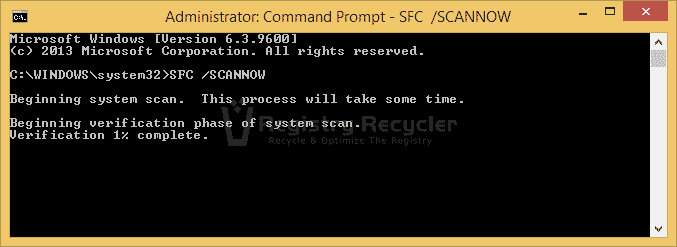
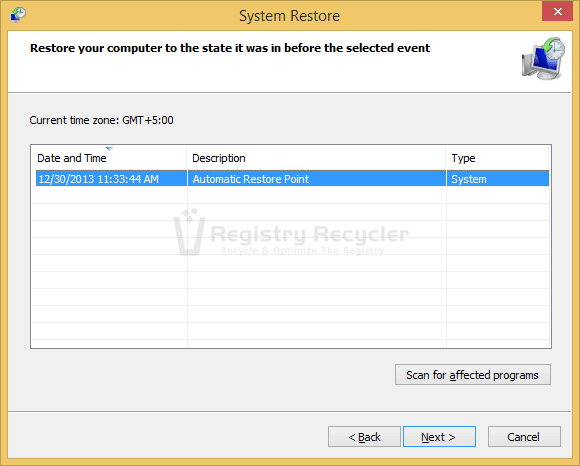
 How to Surf Faster Online With Google Chrome
How to Surf Faster Online With Google Chrome